Previewing your questionnaire
Overview
Preview a survey at different stages of the process to ensure that you're asking your respondents the right questions and accessing all individual responses for analysis. Zappi's platform offers several ways to preview any survey.
Before configuration

On the Product tile, click the menu (three vertical dots) and select, "Info." Once on the Product's Info page, use the drop down on the right side to select the correct market/language. Your survey should download automatically once selected. On select solutions, you can also simply preview the survey on-screen by selecting the Questionnaire tab.

During configuration
Once your project has been configured, and you're at the last step of your configuration journey, you should preview your survey before launching it by clicking on the "preview" button, under the "Survey preview" section. You can view and test the survey in browser, download a PDF version, or copy a sharable link to the browser version. The link is good for 2 days.


- Preview opens an interactive version of the survey in a new tab you can test it yourself.
- Download a PDF version.
- If you set up this project in another language, you can download the preview in either English, or the original survey language.
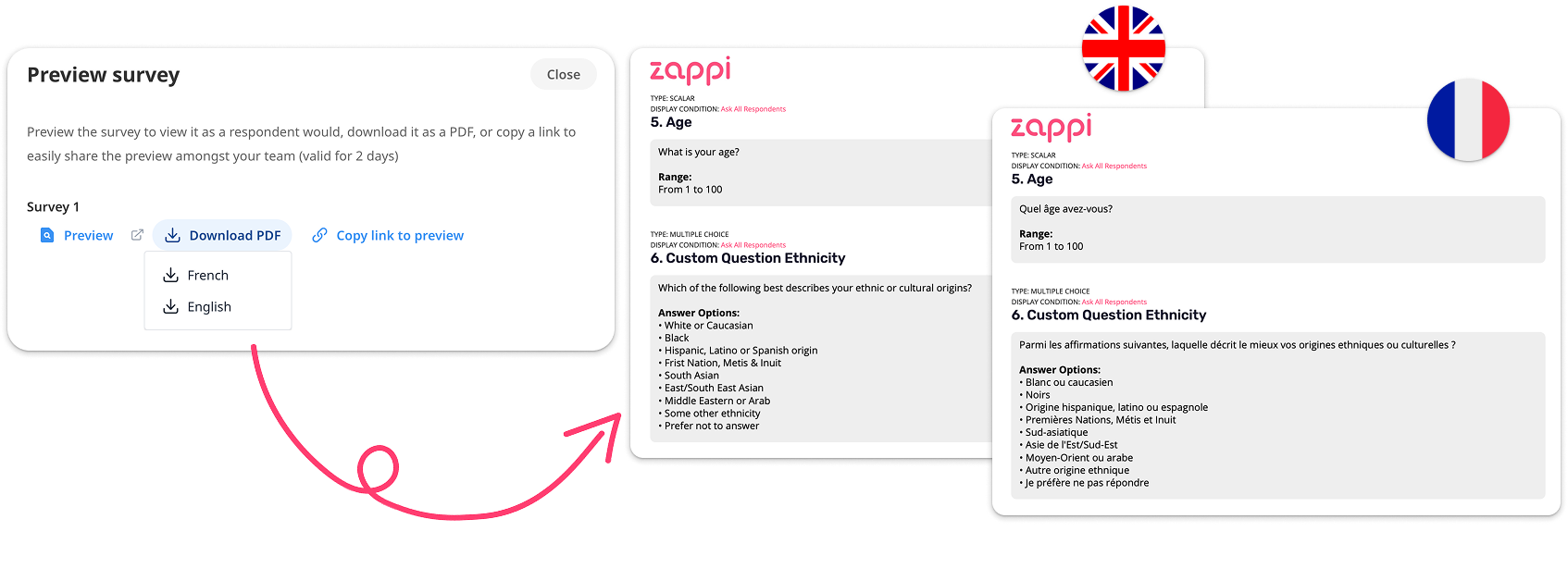
- Copy a link to the interactive preview to share with your team.

Learn more about previewing your survey to see how you can view the study during or after the project is complete.
Preview links can only be effectively shared with subdomain users. If you wish to share it with a team member that doesn't have a login yet and/or is not part of the subdomain, you can either:
- Invite them to the platform (admin users and power users can invite new users)
- Use the "download" option instead to get a PDF version of the survey to share. If your survey is prepared in another language other than english, you can choose to download it in either the original survey language or English.
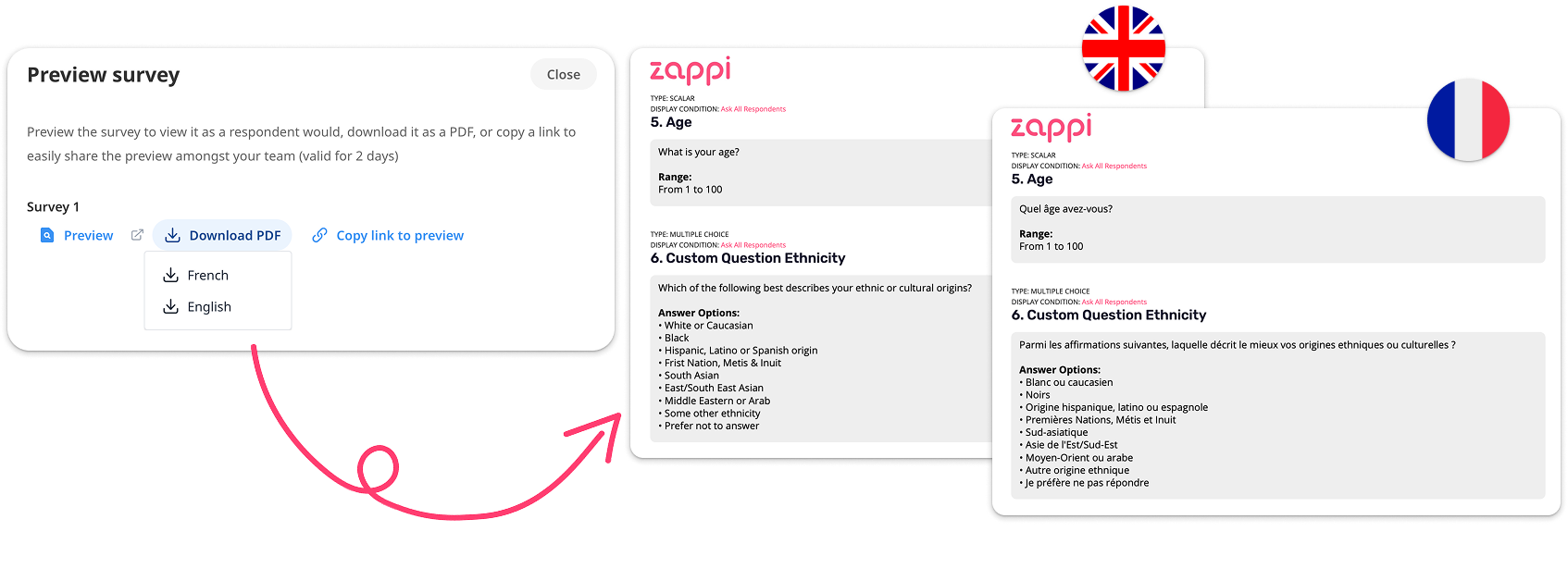
After a project is completed
Click on your avatar at the bottom left of the screen, then click 'My Account' and choose 'Projects'.

From this list of projects, find any one in 'Delivered' status, and click on the three-dot menu and select 'Download Survey'.
