AI Concept Creation Agents | User Guide
How do I get started?
Guided implementation
Start by going through our guided implementation process. Throughout this process, you will need to provide some key assets and relevant resources to help customize your agents to your brand and workflow.
Zappi customizes your ecosystem of AI Concept Creation Agents to align with your unique goals and business needs during implementation. Each agent is given a clearly defined role and is trained specifically to automate actions, complete tasks, and extract specific insights and scale expertise. The number of agents you have set up during implementation depends on your subscription tier. Read more about our guided implementation and onboarding.
Understanding Hubs
Zappi Hubs are centralized workspaces within the AI Concept Creation Agents interface that allow your team to manage and run concept creation sessions. Think of them as your team's personal AI workshop, designed to be flexible, collaborative, and fully aligned with your category or brand needs.
Your hubs are initially configured during implementation based on your selected market and category combinations, and customized to your self-service plan. Each hub reflects your unique business context; shaping agent behavior, available inputs, and the overall user experience. Normally each Hub is created for category/market combinations or brand/category/market. The number of Hubs you can create and use are unlimited.
What you can do in a Hub
- Generate Concepts: Launch sessions to create, iterate, and evaluate new ideas using your configured agents.
- Access Agent Ecosystem: See which agents are available in your sessions and toggle on and off default and custom ones.
- Update Agents Assigned: Add new agents or remove them from existing Hubs.
- Add Custom Agent Prompting: Add specific prompting to an agent that is specific for that Hub. Think of it as telling an expert on your category that you want them to focus on one subcategory for this innovation space.
Once your initial hubs are implemented and customized based on your plan, Admins will have access to create and manage unlimited additional hubs on your own, giving you the flexibility to scale and adapt as your needs evolve.
If you need support managing your hubs, Zappi Professional Services are available to help configure and maintain them for you.
How do I generate a new concept?
Once you have subscribed and have gone through our guided implementation process, you can access the agents directly on the Zappi platform. Go to the side bar, and click on the ‘Marketing AgentsTM’ icon.

Navigation tour
- Use the dropdown to select a hub.
- Click Sessions to view previous sessions and re-open them.
- Click Assets to browse all generated images from previous sessions.
- View and Edit your agents and hubs (Admin only).

To start a conversation with the agents, type into the chat window to enter a message. For a new concept/ideation process, the first message can be your initial concept theme, goals and any other broad context.
The Facilitator Agent will then guide conversation and concept ideation/creation flow by activating relevant agents in sequence. As the agents work to pull insights and complete tasks, you will be prompted for any additional areas of detail or clarification.

Tip: Click and drag the button in the center of the screen to resize the chat window. Double click the button to reset it back to default.
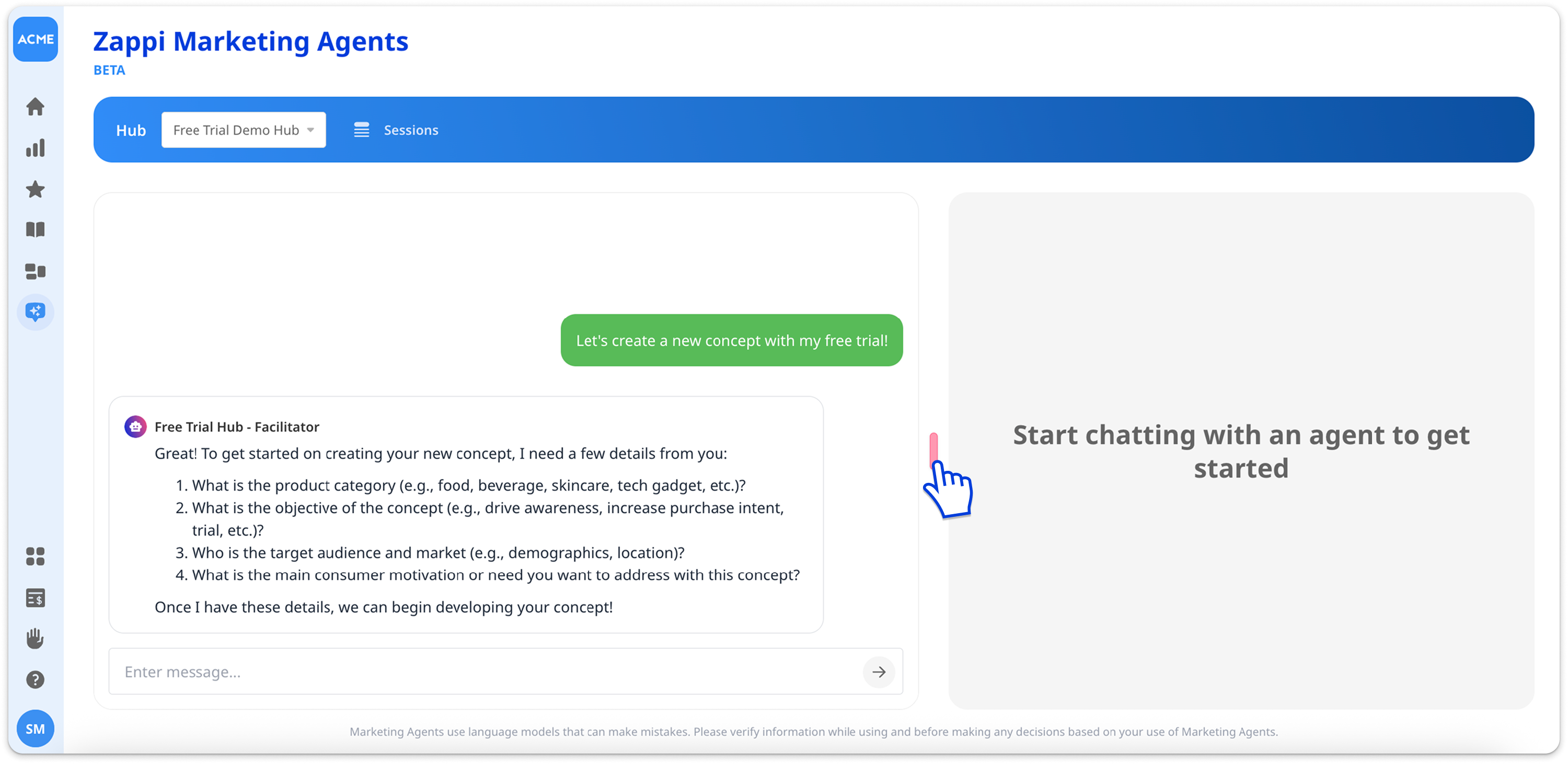
Initial concept
The Facilitator agent will present you with concepts in written format for you to review as it works to generate the image. You can provide additional direction or feedback at any point as you're communicating with the Facilitator Agent in the chat.
You will be able to see as each of the agents are engaged. Click the arrow next to each agent box to view the facilitator prompts and their individual outputs. When engaging, the box will be blue, and then it turns green when it's complete.
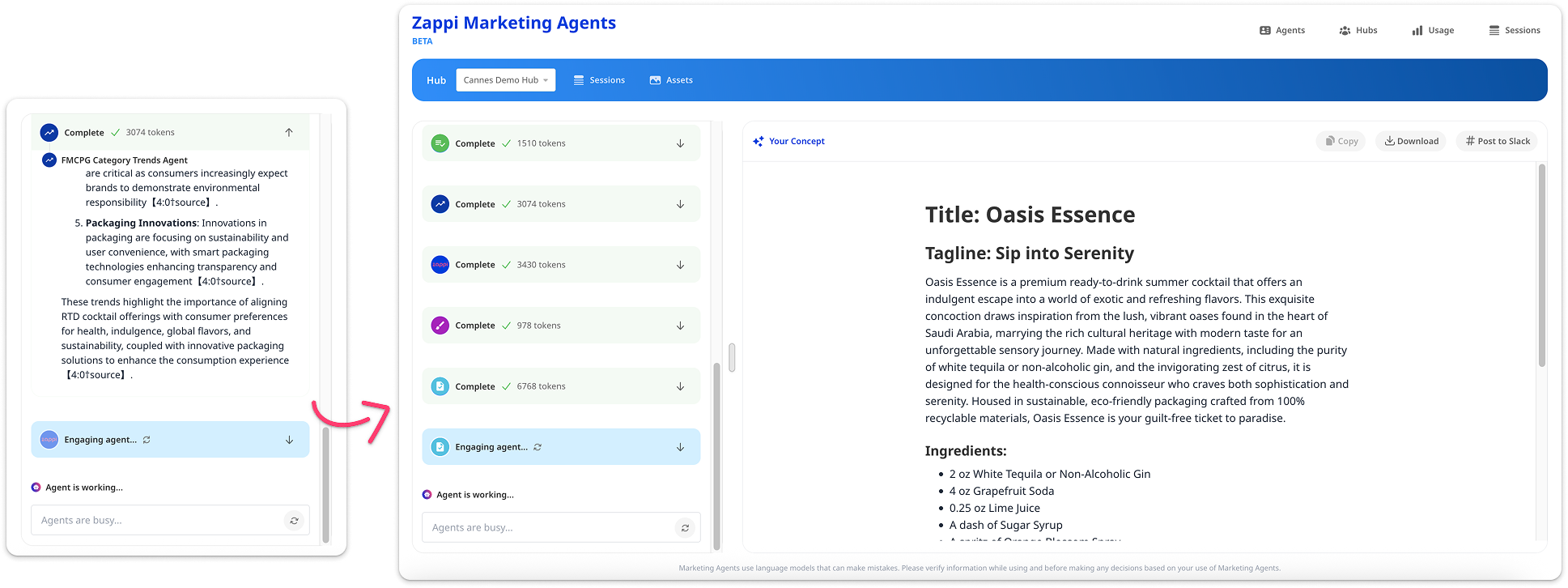
Final concept and image
After all agents have been engaged, you will end up with a written concept and image. You can continue to prompt the agents to make any adjustments.
You can also edit the text directly by clicking anywhere in the output section. Just be sure to click 'Save Changes' when you're done.

Help with prompting
You can continually refine your concept by prompting the agents. Here are some best practices and examples to get you started.
| Good | Better | |
|---|---|---|
| Be clear and specific. The facilitator will get you started with some questions to answer. Be as clear and detailed as possible to get the best outcome. | “I want to create a concept for the summer.” | “I want to create a new drink item with a summer theme. It should appeal to young adults who want a healthier drink option.” |
| State your goal upfront. When you’re making adjustments, tell the agent your goal, and any details you want them to include to get there. | “The concept should be made of more expensive materials.” | “I want the concept to be a premium option. Update the concept to include more high end materials.” |
| Iterate to refine your concept. Tell the agents what you want to keep or change. You can also give them guidance on how to change it. | "Change the ingredients list to include healthier options." | "I want to keep the flavor the same, but change the rest of the ingredients list to include healthier options like spinach and spirulina." |
| Tell them what you don’t want. Sometimes it’s easier to pinpoint what you don’t want instead of what you do. Give the agents some guardrails by telling them what you don’t want included in your concept. | "I want my concept to be more simplified." | "Avoid using complicated ingredients and exotic flavors." |
💡 Tip
You can call out a specific agent to talk to. You can ask the Creative Agent to modify the text description, or ask the Visual Design Agent to generate a new image.
Get help with troubleshooting.
Once you’re happy with the final generated concept, you can copy or download the concept for testing, sharing, or further iteration.

For hubs and generated concepts that can be tested with Activate It 2.0 FMCG, you can go straight to testing it by clicking the ‘Test this concept’ button. Your generated concept, including the image and description, is sent to the Activate It 2.0 project configuration page. From there, you can complete the set up and launch your study.

How to return to a previous session
You can go back to a session and continue to iterate. Click ‘Sessions’, find the session you want, and download the transcript, resume the session or delete the session if it’s your own.
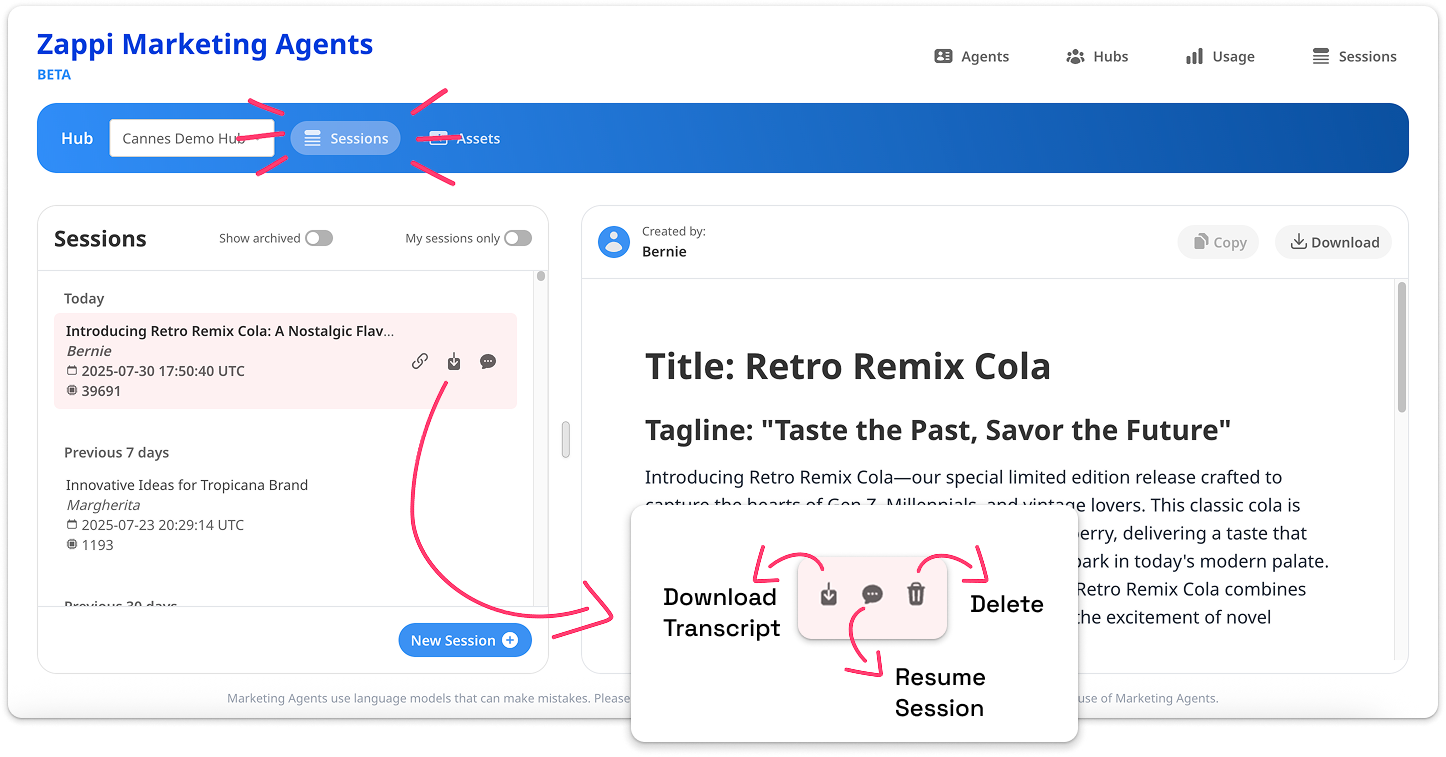
How to fork from a previous session
Resume a previous session and use the arrows at the bottom right to select the place that you'd like to create a fork and continue iterating from that point.

A copy of the session up to that point is created and you can prompt the facilitator agent as normal to iterate.


From the Assets tab, you can go back to a previous iteration and restart the session from there. Just select the corresponding image.
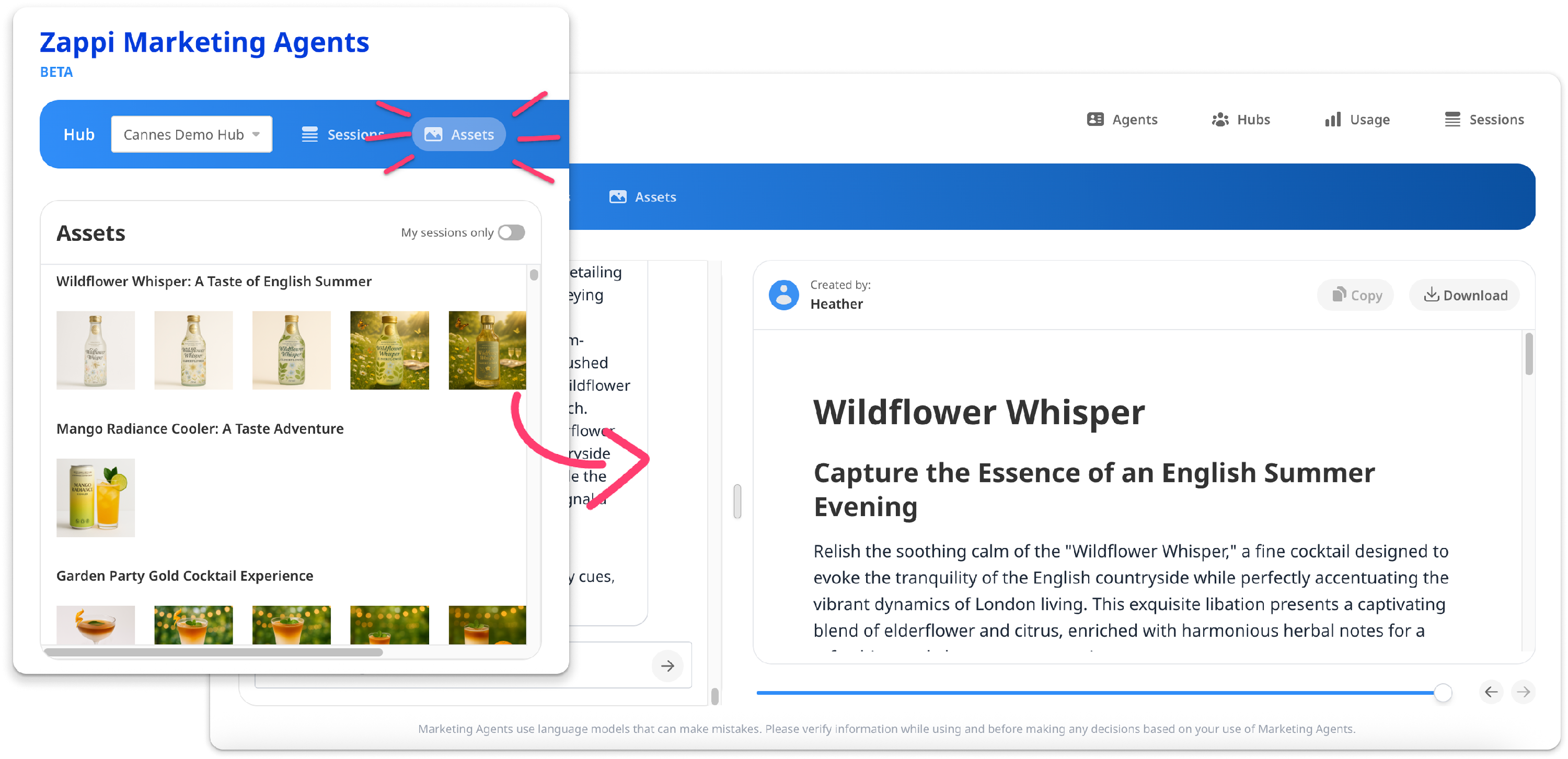
Admin utilities:
Add or remove Hubs
Admins can add new innovation hubs based on different markets, categories, or project needs. You can create unlimited hubs after implementation on a self-serve basis, so you can scale and adapt as needed.
From within the Hubs tab:
- Delete and existing Hub.
- Edit the properties, Agent Roles and view the agent map.
- Create a new hub.
- Click Update to save any changes.

To create a new hub:
- Click on the New Hub icon in the bottom left corner of your screen.
- Fill in the hub name and description and click ‘Submit’.
- Go to the ‘Agent Roles’ tab and select the agents you want to include. You can add hub-specific instructions to each of the agents. These instructions will complement the existing agent instructions set up at implementation (you can view these existing instructions but only the Zappi team is able to amend them).
- Click ‘Update’. The hub will instantly become available for use.
To modify an existing hub:
- Click on the hub you want to modify.
- Go to the ‘Properties’ tab to modify the hub name or description.
- Go to the ‘Agent Roles’ tab to modify your agent selection or add hub-specific instructions to the agents.
- Go to the ‘Map’ tab if you want to see an overview of all the hub agents and data sources.
- Click ‘Update’. The updated hub will instantly become available for use.
To view details of an existing hub click on the hub you want to view and click on ‘Properties’, ‘Agent Roles’ or ‘Map’ tab to view the respective information, as described above.
To delete an existing hub click on the ‘delete hub’ icon next to the hub name and confirm your choice.
Check out these videos for help with managing your hubs and agents:
|
|
|
|
Troubleshooting
Due to the nature of generative AI, you may experience minor delays or occasional unexpected behavior.
Quick fixes guide
Issue |
Try this |
|---|---|
| Page won’t load | Refresh or clear browser cache. |
| Agent hangs | Use in-app feedback to report it, then retry. |
| Nothing is published | Tell the facilitator to publish the concept or image if it believes it has already done so. |
| Visuals not generating | Tell the facilitator to go to the visual design agent, or to publish the image. |
| Unexpected concept tone | Check if your Brand Agent has recent examples uploaded, or update prompting. |
Please refer to the guide above for quick fixes. For larger issues, please contact our Platform Support team or your customer account representative for more help.
Troubleshooting FAQs
What if an agent gets stuck or takes too long to respond?
Try refreshing the page. The Facilitator Agent is designed to occasionally stop and ask you questions and will prompt you if action is required. You can always tell the facilitator to ‘Continue’ if you have nothing to add. If issues persist, contact Platform Support using the question mark button on the left.
Can I request specific changes to my concept while keeping everything else the same?
Generative AI models often struggle to make highly specific edits while keeping everything else the same because they regenerate content from scratch each time, rather than truly editing. They lack a strong sense of structure or memory, so when asked to tweak just one part - like a word or image element - they may unintentionally alter surrounding details as well. This happens because the models operate probabilistically, meaning small input changes can lead to bigger, unpredictable shifts. While new technology is developing to improve this, perfect control is still a work in progress.
Why is the spelling on my generated image incorrect?
AI image generators don't actually "understand" text - they treat words as visual patterns rather than meaningful language. So when they try to include text in an image, like a slogan or label, they’re mimicking how text looks, not how it's spelled. This can lead to misspellings or jumbled letters. While this is a known limitation, the overall visual concept, style, and layout can still serve as a powerful source of inspiration. So even if the text isn’t perfect, the generated image can still be a valuable starting point for your ideas.
General FAQs
How do you ensure the created concepts are truly unique?
We’re aware there is skepticism about the ability of AI to generate truly distinctive concepts. The Zappi AI Concept creation agents not only leverage LLMs but also Zappi data and your brand-specific inputs which maximizes the chances that the generated concepts are highly distinctive. In fact we’ve seen 90% of the concepts generated by our AI Concept Creation Agents are scoring above the norm on distinctiveness.
How do you keep my data safe?
We follow comprehensive data security policies of multiple AI models and platforms and safeguard your information at all times. Zappi adheres to its data, privacy and security standards with respect to its use and deployment of AI models within the Marketing AgentsTM, as well as the processing of any data input into them.
Read more about our privacy and security policy.