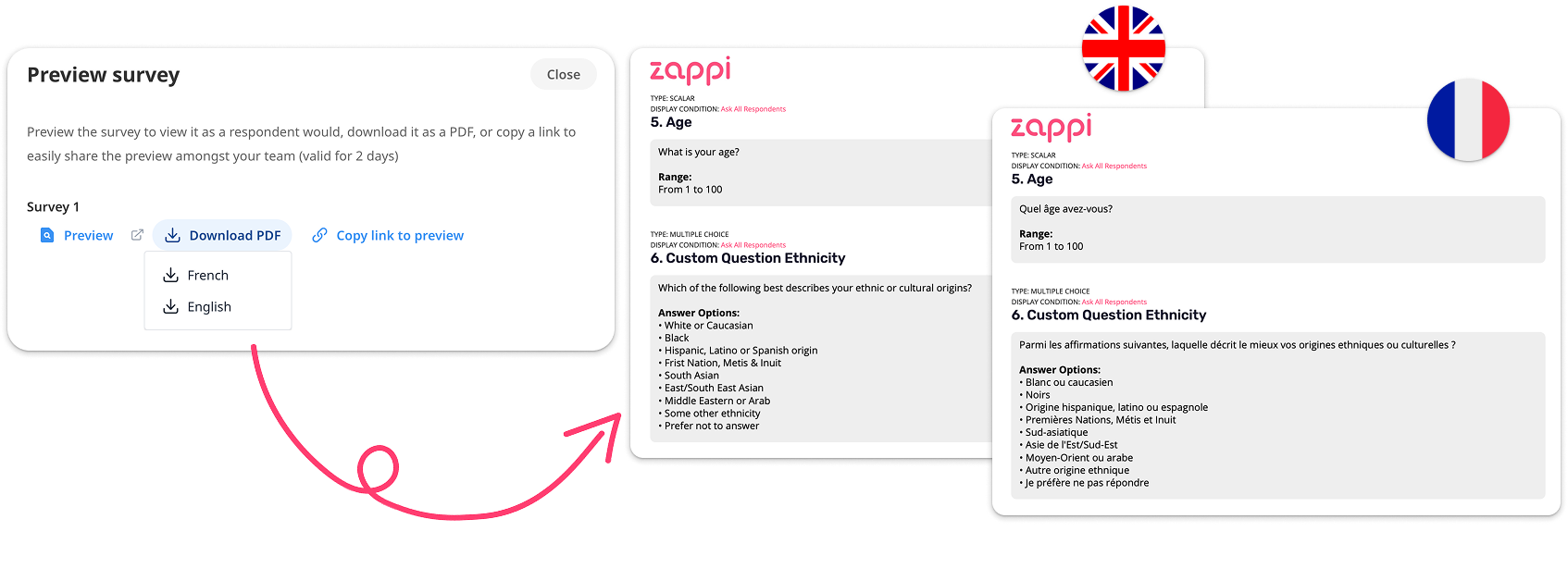Getting started guide
How to scope and launch a project
- Project scoping
- Setting up and configuring your project
- Step 1: Country, category, and audience selection
- Step 2: Pre-exposure custom questions
- Step 3: Upload stimuli
- Step 4: Post-Exposure questions
- Step 5: Extras
- Step 6: Choose project consultancy
- Step 7: Review, preview and share your project
- Step 8: Launch your project
- Post-Launch: Fieldwork progress
- Viewing and sharing your project
Project Scoping
Every project begins with a well-defined scope. Project scoping involves clearly outlining your objectives, desired outcomes and overall project goals. You can conduct this process yourself or seek expert guidance. Identify the core questions to be addressed. Think about which questions you want to ask to which people.
If you are working with a project consultant, they will assist in this process, helping you refine your objectives and write questions. By maintaining clarity on objectives and expected outcomes from the beginning, you create a strong foundation for a successful project. As a part of scoping your project, you’ll want to:
- Determine your target Category and Audience
- Choose the right solution
- Get a price estimate
Determine Your Category and Audience
Choose and use the same category and audience consistently across your product testing.
Consistency helps you build the most connected data asset and learning loop. You’ll be able to confidently compare previous projects with current ones, knowing that they are all benchmarked against the same norms.
Category
The category you choose can affect everything from what questions appear in the survey and how it’s worded, to the audience that is chosen and the norms the results are measured against.
Audience
Zappi has two slightly different approaches to audiences.
- Representative Audiences - Our Representative Audiences are representative of the whole market in the chosen country. They work by collecting data around location, area of residence, children in the household and more. There are set quotas on things like age, gender and income which allow for consistency in reaching the same target audience each time a category is tested in. By using the Representative Audience, you are ensuring you get a standardized and stable sample.
- The Representative Audience is used for all Amplify and Activate It projects and is based on your chosen country and category. All of the usual filtering questions are included so you can filter the results to a more narrow audience using Profiles.
- Custom Audiences - If one of the Representative Audiences doesn’t quite fit your needs, you have the option to request Professional Services to help build a custom one. These types of audiences may not be representative of the market as a whole, so keep your audience choice in mind when reviewing your analysis. If you choose to use a custom audience, it's important to use the same one consistently with each future test to drive meaningful, comparable results you can learn from over time.
It’s important to get the sample right so your results are meaningful and actionable, not skewed due to an improper audience fit. Let your ideas, not your audience, drive your results.
For more information on Audiences check out these articles:
Norms
Ensure the tool you choose has a norm available for the country and category you’re testing in. Norms are the benchmark to compare your project to.
Our tools let you use Parent or Child Category norms to compare your test to similar ones. By using the Zappi category tree, you tap into existing data from other tests, helping build a stronger and more diverse norm.
By categorizing broadly, we include more products in the competitive set and better reflect the variety of choices consumers have to meet similar needs.
Choose the right solution
If you are brand new to Zappi, you may want to get familiar with our solutions first. Use these guides to go over each of our core systems.
Advertising: Choosing the right Advertising system for you
Product Innovation: Choosing the right innovation system for you
Brand Health: Choosing the right Brand Health solution for you
Ask Anything: Ask Anything | Ad Hoc Testing Solution
Think about the questions you need to answer. For example:
- "Is my brand resonating or breaking through in this ad"
- "I need to validate and optimize my concept before moving it to development”
- “I want to track how my brand is doing in the market over time”
Then determine which solution works with your desired category, audience and norm. If you don’t find something that fits, please reach out to your customer representative and we can work to make something work for you.
Use the Project Scoping tool
The Project Scoping Tool helps you to quickly and easily scope and calculate the price of your project. Access it from the icon in the side menu, provide a few key details, and receive an instant estimate. Once you’ve scoped your project and calculated your price, you can move directly into configuring your project, with some inputs automatically carried over.
You can use this tool to check what country, category, and norms are available for the selected solution. Go to our project scoping tool guide for more detailed instructions.

Setting up and configuring your project
Let’s get started!
It’s a good idea to use our Solution Wizard to pick the solution you will use.
Begin by selecting your testing area (Advertising, Innovation, or Brand & Market).
From here, you will answer a couple of questions to better define your research needs. The platform will then suggest a Zappi solution to use.

At this stage, you can read more about the suggested solution or start configuring.

Give your project a unique name that will help you to keep track of it later. Select the payment option you want to use.

Configuration Tour

You’ll find a lot of great information in the header while you’re configuring your project:
- Project title - you can edit this any time.
- Project Info - shows your sample size, total price, and quickest estimated completion time. These are dynamic and will change as you set up your project.
- Configuration steps - as you move through the configuration process, see what step you’re on and go back to a previous step.
- Next! - To complete each step, click the next button in the top right.
Activate It 2.0 for Fast Moving Consumer Goods and Screen It have an enhanced configuration experience. If you are using either of these solutions, check out our guide on the New configuration experience.
Step 1: Country, category and audience selection
Select the Country and Category.

If you are using our Amplify or Activate It solutions, the Representative Audience is determined by the country and category, so you will not see an option to pick one. Don’t worry, this is the best audience to test in so you can compare against the real, current market. Filtering questions are included (age, gender, income, etc.) to allow you to filter the results later on. Learn more about our Representative Audiences.
For all other solutions, you can choose to use a Representative Audience or use a custom one. Be sure you are using the same audience every time to build the best data asset possible and future proof your learnings. Head to our Custom Audiences article for more details on this step. If you don’t see the audience you need, Zappi can build one for you via our Professional Services.
Adjust the sample size as needed. The recommended sample size is automatically selected. Click ‘other’ and enter a different sample size. Check out our article on choosing sample sizes for more information.

Step 2: Pre-exposure custom questions
You can include custom questions that fit in after the initial audience screening questions and before the respondent sees the rest of the survey. It’s best to use respondent-focused pre-exposure questions as opposed to post-exposure questions which are usually stim-focused. Keep them clear, simple and as unbiased as possible.
Note: You will have a chance to add post-exposure custom questions as well. For best results, we recommend only adding up to a maximum of five custom questions per project. Check out this article for more information on custom questions.
Choose the type of question you want to create and click ‘Add question’.

Follow the steps to build the question. If you want to be able to quickly use it for future projects, be sure to click the slider to add this question to your library.

You can add existing custom questions if you have them saved from previous projects. You can search for key words to quickly find the question and add it to your project.

You can edit, duplicate or delete questions.

Deleting a library question only removes it from your project, it does not delete it from the library.
Click Next.
Step 3: Upload stimuli
For most solutions, you’ll be asked to upload some stimuli. Our Brand solutions are the exception. Check the Media requirements and guidelines carefully before you upload.

For each stimulus, fill out the details portion. For some solutions, you can add an introduction using text, images, and videos.

Follow the instructions to fill out the form. In this guide, we’ll touch on some of the more complex sections, but not all of them. If you need more information, hover over the blue question mark for more details about what is needed for each question.

| Section | Description |
|---|---|
Image Selection
|
For sections where you can add images, you can choose to add from your library. You may be able to select more than one image. Click Done to add them to the survey. |
Parent Brand Name Recall
|
The information you enter here will be used in our automatic checks for text that the respondent types themselves. Include any other possible names that a respondent may type that you would consider to still represent accurate recall of your parent brand. This includes common misspellings. |
Sub-Brand Name Recall
|
The information you enter here will be used in our automatic checks for text that the respondent types themselves. Include any other possible names that a respondent may type that you would consider to still represent accurate recall of your sub-brand. This includes common misspellings. |
Brand Name to be used in survey
|
The text you enter here will be displayed in the relevant survey questions. |
Add tags to each stimulus as needed. They are a great way to categorize your stimuli based on format, objective, content, brand, theme, or any attribute that you want to test and compare. Read our tagging guidelines for help with choosing tags.

Complete the same steps for all of your stims before moving on.

Step 4: Post-Exposure questions
Add questions that will appear after the respondent has completed the rest of the survey. These can be used to gather additional data on your stimuli.
For best results, we recommend adding no more than five custom questions per project.
The process for adding these questions is the same as the pre-exposure questions.
Step 5: Extras
Some solutions have extra configuration options. Hover over the question mark icon for more details.

Step 6: Choose project consultancy
Decide if you would like a Zappi Consultant to assist with this project.
Reporting Services: Get tailored analysis and reporting on the results of your individual projects, allowing you to focus on the questions that matter most to your business and driving change and action with your key stakeholders.
Did you know? You can also let us manage the platform to configure and launch your individual projects. Learn more about Project Consultancy.
Step 7: Review, preview and share your project
Open each dropdown to review the previous sections of the configuration. Click the edit button to jump to any section to make changes.

If you want to preview your survey before launching, click ‘Prepare Survey’ and preview it to see what the respondents will see. You can test it yourself in your browser, download a PDF, or share it with a link.

- Preview opens an interactive version of the survey in a new tab you can test it yourself.
- Download a PDF version. If you set up this project in another language, you can download the preview in either English, or the original survey language.
- Copy a link to the interactive preview to share with your team.

Learn more about previewing your survey to see how you can view the study during or after the project is complete.
Step 8: Launch your project
Scheduling and pacing options let you have more control over when your survey launches and how you want your responses collected. You can configure now, and launch later by scheduling the launch date and time to work best for your audience. You can also set the pacing in some markets where you want to slow down the collection process to get a more standard set of respondents.
Benefits of scheduling:
You can work during your normal hours and schedule the project to launch at the right time for a representative sample. It’s particularly useful if you’re working in global markets. You can create consistency by always launching your surveys at the same time to achieve a representative sample, rather than each one launching at the time you set it up.
Adjust your pacing option if you would like the survey to run over a longer period of time.
Benefits of Pacing:
Pacing can improve the consistency of your results.
The more days you run your research, the greater the chance of getting responses from the broader segments of your audience. For example, people have work, activities, or availability on different days of the week. Running research over 7 days ensures everyone has a chance to respond regardless of their routines. We know that you won’t always have 7 days, so you can choose shorter pacing windows if they work better for you. By default, we would recommend 2-day pacing where available.
Check out our article on pacing and scheduling for more details.

Price Summary
Review the price summary and click Launch Project when you’re ready.

Post-Launch: Fieldwork Progress
Once you’ve launched your project, there’s nothing else you need to do!
If you want to keep an eye on how the fieldwork is going, the homepage on the platform will display the progress. You will receive an email once the results are ready.
Details

In the “Collecting Results” section of the homepage, you’ll see some details on your project to help you identify it, and in indication of progress moving through these steps:
- Awaiting Zappi Launch - We check your project before it launches. If it’s set to launch later, it will remain in this state until its scheduled time.
- Setting up fieldwork - your fieldwork is processing and moving into the field. This process is usually very quick, but for some tricky markets and audiences it may take longer.
- Collecting respondents - As your project collects respondents, the progress bar will update periodically to help you keep track of it. You can hover over it for a more detailed update.
- Quality checks - Once respondents are collected, your project has quality checks applied to it. This process is usually quick - but for trickier markets requiring more rigorous checks, it may take longer.
- Fieldwork complete & results are ready -Once quality checks are complete, you’ll receive an email letting you know your results are ready. You’ll also see that your project is viewable in the homepage, in the 'Recently completed projects' section
Check out our article on how to view the progress of your field work.
Viewing and sharing your project
You can share all the projects whether they are pending, in progress, or completed with individual users or all members of your organization. The level of access other members have to your project is based on their role. Learn about permissions associated with each role.
Head to our Sharing configurations and results article for detailed instructions.
Another valuable usage is to share a template with other users, by duplicating a project without stimuli. Learn more about duplicating projects.